Within Coding User, our team of industry experts and professional coders cover all the tools you need to get coding. From those first few lines of code that will change your world forever to insider tips and tricks to advance your skills and programming abilities. Each issue features up-to-date user tutorials, put together in an easy to follow step-by-step manner, building to create a multi-volumed series that will see you get to grips with code but also improve your knowledge, job prospects, and expand your horizons. Let’s get coding, where the only limit is your own imagination. Subscribe today! 100% Independent! Please note: ALL free content and gifts are also available via this digital edition.
Coding USER
Say Hello to Linux
Why Linux? • For many of its users, Linux means freedom. Freedom from the walled garden approach of other operating systems, freedom to change and use the OS as you please and freedom from any form of licensing or payment. There’s a lot more to Linux than you may think though.
The Best Linux Distributions • There are lots of versions of Linux available, known as Distributions. Each has a different ethos and approach. Here are five great distributions to try and where you can get them.
Equipment You Will Need • The system requirements for successfully installing Linux Mint on to a PC are surprisingly low, so even a computer that’s several years old will happily run this distro. However, it’s worth checking you have everything in place before proceeding.
Desktop Environments • Linux Mint comes in several different versions, or flavours: Cinnamon, MATE and Xfce; there are 32-bit and 64-bit versions of these too. What does it all mean though and which version should you choose for your installation?
Which Distro? • Up to now we’ve looked mainly at Linux Mint but there are other Linux distributions out there to try. In truth there are thousands of Linux distros available to download and install, so which one should you decide on to use?
Getting Started with Linux
Creating a Linux Installer on Windows • You need to transfer the downloaded Linux ISO to either a DVD or a USB key before being able to install it onto a computer. This will be a live environment, which allows you to test the OS prior to installation, but first you need to create the bootable media.
Installing Linux on a PC • Most Linux distros come as a Live Environment. This means you can boot into an actual, fully-working distro straight from the DVD or USB that you just created. Let’s see how that works and how you go about installing Linux from there.
Installing a Virtual Environment • A Virtual Environment is a simulated computer system. Using a Virtual Machine, you can mimic a standard PC and install an entire operating system to it without affecting the one installed on your computer. It’s a great way to test and use Linux, while still having Windows 10 as your main OS.
Installing Linux in a Virtual Environment • With Oracle’s VirtualBox now up and running, the next task is to create the Virtual Machine (VM) environment into which you will install Linux. This process won’t affect your currently installed operating system, which is why a VM is a great choice.
Getting to Know Linux
Introduction to the Cinnamon Menu • Now that you have Linux installed it’s time to have a good look around. First though, if you’re using Virtualbox you’ll have a notification regarding Software Rendering; here’s how to fix it.
Navigating the Cinnamon Desktop • Each desktop environment behaves differently to that of the next. Some DEs offer widgets that can be customised and placed on the desktop, others instead opt for a clean, sharp look to keep everything running as fast as possible. Let’s see what the Cinnamon desktop has to offer.
10 Things to do After...

 Vol 9 2024
Vol 9 2024
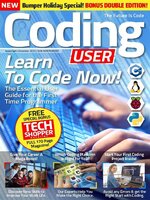 Vol 8 2023
Vol 8 2023
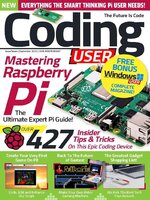 Vol 7 2023
Vol 7 2023
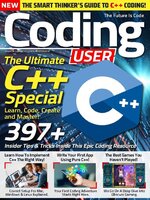 Vol 6 2023
Vol 6 2023
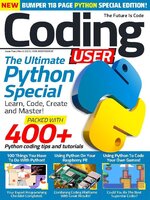 Vol 5 2023
Vol 5 2023
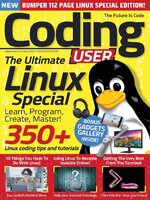 Vol 4 2022
Vol 4 2022
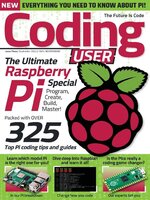 Vol 3 2022
Vol 3 2022
 Vol 2 2022
Vol 2 2022
 Vol 1 2022
Vol 1 2022
