Exclusive to digital. BDM’s Essential AppleUser Magazine brings you the very latest news, rumours, reviews and technical help for your Apple iPhone, iPad and the iOS along with Mac's, MacBooks, macOS, Apple Watch and all the accessories. This is the publication you will need to keep on top of the must know information and technical help from our team of Apple experts for your Mac, MacBook, iPhone, iPad, Apple Watch, HomePod and Apple TV hardware. If you want to stay informed click subscribe. 100% unofficial.
Apple Store
Welcome • The Apple Watch is perfect for sports. There’s a wealth of features for fitness and exercise, and as long as you have a Series 2 Apple Watch or later, you can even go swimming in it.
Team players// • As 2024 ploughs on, let’s see what computing or tech gear and software the team would like for their amazing Apple gear.
Essential Apple User Magazine • Issue 45 - March-April 2024
Editor’s Letter//
An Introduction to the appleWatch
What’s Where on Your appleWatch • The controls on your Apple Watch are fairly straightforward, with two buttons on the right of the casing and a tough, durable Force Touch crystal covering the screen. But there’s more to the hardware than just the buttons.
Getting Started with appleWatch • So you’ve left the Apple Store with your brand new Apple Watch tucked under your arm. But what do you do now? How do you pair your watch with your iPhone, set it up and get it ready for everyday use? Here we show you how to set it up out of the box, and then take you through the stages of setting up your brand new Apple Watch, pairing it with a new iPhone and more.
Updating watchOS on Your appleWatch • watchOS is the operating system on which the Apple Watch runs. It underpins everything that happens on your Apple Watch. watchOS is regularly updated by Apple, and when there’s a new version available, you get a notification. You can then update your Apple Watch directly from the watch itself, or through your iPhone’s Watch app. Here’s how.
appleWatch Gestures and Buttons • Apple pioneered gestures with its touchscreen iPhone and iPad, and also with trackpad gestures used to interact with your Mac. It comes as no surprise then that Apple Watch also uses gestures, along with controls offered by the side button and the Digital Crown. Here we take a look at how to use those gestures to operate your watch and what they do.
Customising the appleWatch Face • One of the best things about Apple Watch is you can change your watch face. If you get bored with the one you’re using, swap it for another. Most of the faces on offer can be customised too, both cosmetically and on a practical level, changing the complications that draw information from Apple Watch’s apps. Some faces aren’t available on some older models.
Wi-Fi and Bluetooth • When your iPhone is nearby, your Apple Watch connects to it and gets its online connection through the phone, but if it isn’t, your watch can connect to Wi-Fi itself. You can connect your Apple Watch directly to a 802.11b/g/n, 2.4 GHz Wi-Fi network, or even the faster, less crowded 5 GHz network if you have a Series 6 watch or later. Here’s a guide to how.
The appleWatch Control Centre • Unlike in previous versions of watchOS, in watchOS 10, you access the Control Centre by pressing the Side Button. Older versions of the OS opened it by swiping up from the foot of the screen, which now gives you widgets.
The Widgets Smart Stack • The Widgets Smart Stack is a new feature in watchOS 10. To access the widgets screen, either turn the Digital Crown upwards from the time screen, or swipe up from the bottom of the screen, a gesture that used to summon the Control Centre. You can navigate through the widgets using the Digital Crown or upward swipes, and edit them too. Here’s how.
The...
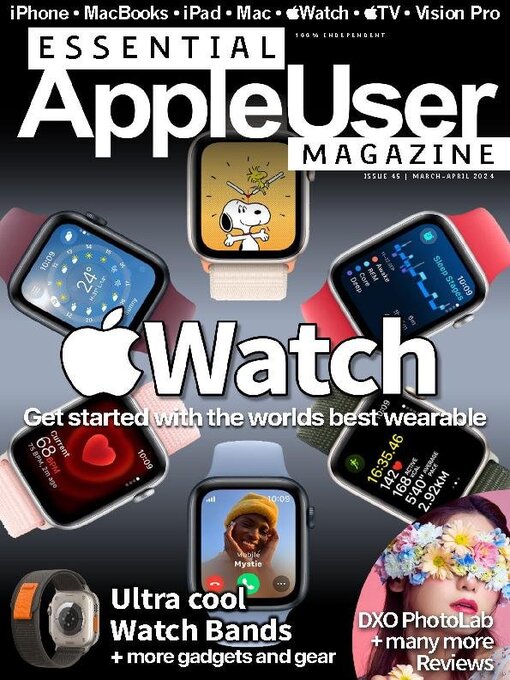
 Summer 2024
Summer 2024
 March/April 2024
March/April 2024
 October/November 2023
October/November 2023
 July/August 2023
July/August 2023
 May/June 2023
May/June 2023
 March/April 2023
March/April 2023
 December 2022/January 2023
December 2022/January 2023
 September/October 2022
September/October 2022
 July/August 2022
July/August 2022
 May/June 2022
May/June 2022
 Apr 01 2022
Apr 01 2022
 Mar 01 2022
Mar 01 2022
 Feb 01 2022
Feb 01 2022
 Jan 01 2022
Jan 01 2022
 Dec 01 2021
Dec 01 2021
