iPhone User takes expertise from highly regarded design and editorial teams to deliver to you the ultimate Apple iPhone magazine. BDM’s iPhone User Magazine brings you the very best app and hardware reviews and all the latest technical help for your iOS powered smartphone. This is the publication you will need to keep you ahead when it comes to the insider’s must know software and hardware info and technical help. If you use an iPhone you need to click subscribe to this magazine! 100% unofficial.
iPhone USER
Upgrade Time
iPhone Explained… • What’s where on your iPhone? Here we show you the physical layout of the range of iPhones currently on sale. Whether you have a brand new iPhone, or an older iPhone with a Home button, this guide shows you what’s where.
New iPhones • Apple’s brand new iPhone 14 series is here, and it’s looking great.
iOS Roll Call! • The iPhone’s iOS operating system has had a massive overhaul! iOS 16 is available now and is packed with exciting new features to help you get the very best from your new iPhone 14 smartphone or the large range of compatible older devices, going right back to the iPhone X models. Let’s take a look.
Mastering iOS 16
Control Centre • To access the Control Centre, swipe down from the top right corner, or if you have an older iPhone model, swipe up from the bottom of the screen. The iOS 16 Control Centre has some great features, which we look at here.
Lock Screen • The lock screen has had a major overhaul in iOS 16. It now has a huge range of customisation options, with Widgets, animations and user-customisable time digits. Music controls now appear on the lock screen too. You can make multiple lock screen designs and switch between them as you please, and you can opt for a multi-layered wallpaper effect. Here’s how to do it.
The Mail App • The Mail app gets a significant boost with iOS 16. You can recall an email you sent in error, have the app remind you about an email you want to deal with later and schedule when an email is sent. Here’s how to do it.
The Safari App • Safari is awesome for navigating the worldwide web, and in iOS 16, it gains some great new features. You can give a tab group its own Start page or share them with your friends, translate on-site text and more.
The Reminders App • With the Reminders app you can set up reminders, assign them to lists and trigger notifications at a specific time and date or when you arrive at or depart from a specific location. Here’s how to get more from it.
The Messages App • Messages is one of the most popular apps on your iPhone. You can use it to send regular text messages, or free iMessages to others with an Apple device; and also to send pictures, videos and audio messages.
Using Memoji • A Memoji is a cartoon representation of you, created on your iPhone. You can design them to look like you and use them as both stickers and Animojis. New emojis are added with iOS 16; look out for a troll, a battery low symbol, a pouring glass, an empty jar, a person wearing a crown and more. As Memojis need a TrueDepth camera, only iPhones with Face ID can use them.
The Notes App • Notes is great. Not only can you store your scribblings, you can also create checklists and tables, add videos and pics, share notes with others and even collaborate on a note. You can password-protect a note for privacy too.
The Calendar App • Calendar is great for organising your life. You can add events and appointments, schedule alerts, invite contacts to events and sync Calendar with other calendar apps. It can remind you about upcoming events too.
The Contacts App • The Contacts app is your iPhone’s versatile digital address book. You can use it to store all your family, personal and professional contacts; and with iCloud, so their details are...
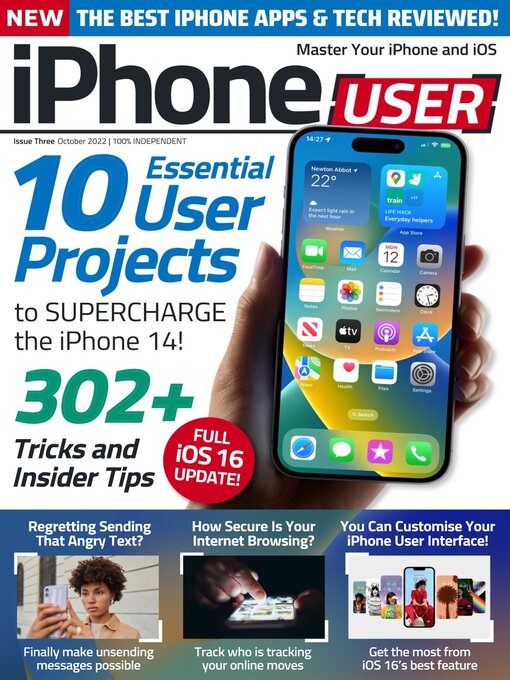
 Vol 9 2024
Vol 9 2024
 Vol 8 2023
Vol 8 2023
 Vol 7 2023
Vol 7 2023
 Vol 6 2023
Vol 6 2023
 Vol 5 2023
Vol 5 2023
 Vol 4 2022
Vol 4 2022
 Vol 3 2022
Vol 3 2022
 Vol 2 2022
Vol 2 2022
 Vol 1 2022
Vol 1 2022
